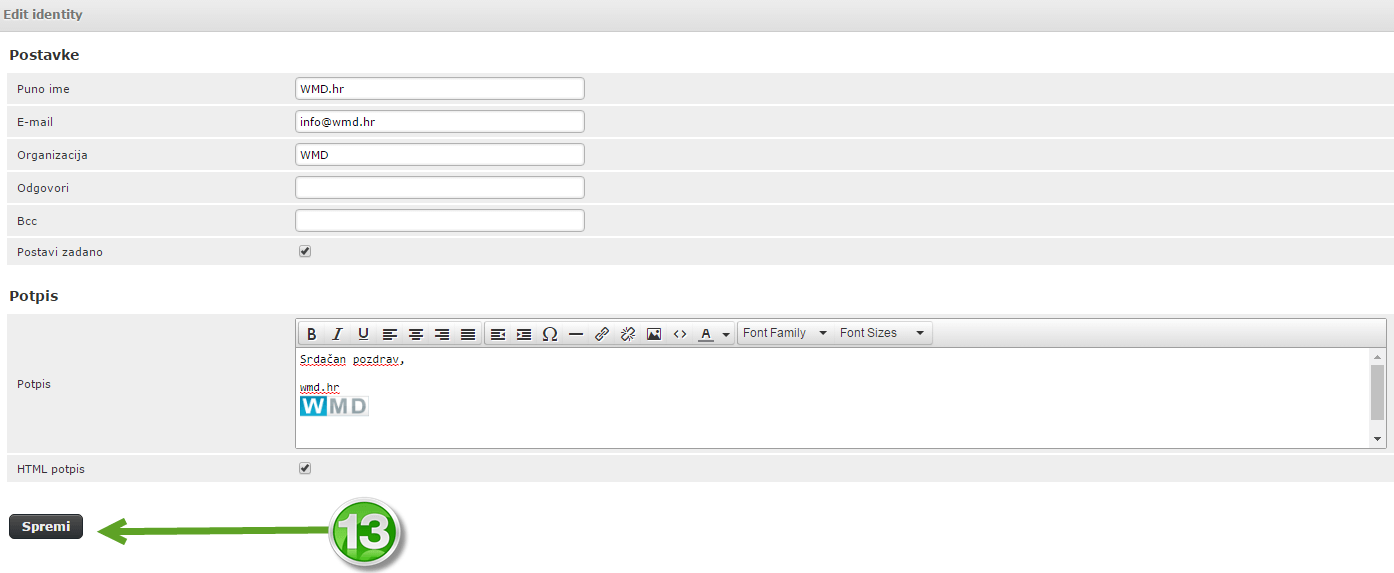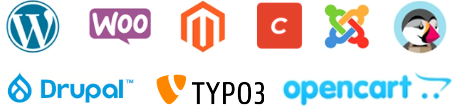1. In the Webmail client, click on " settings ".
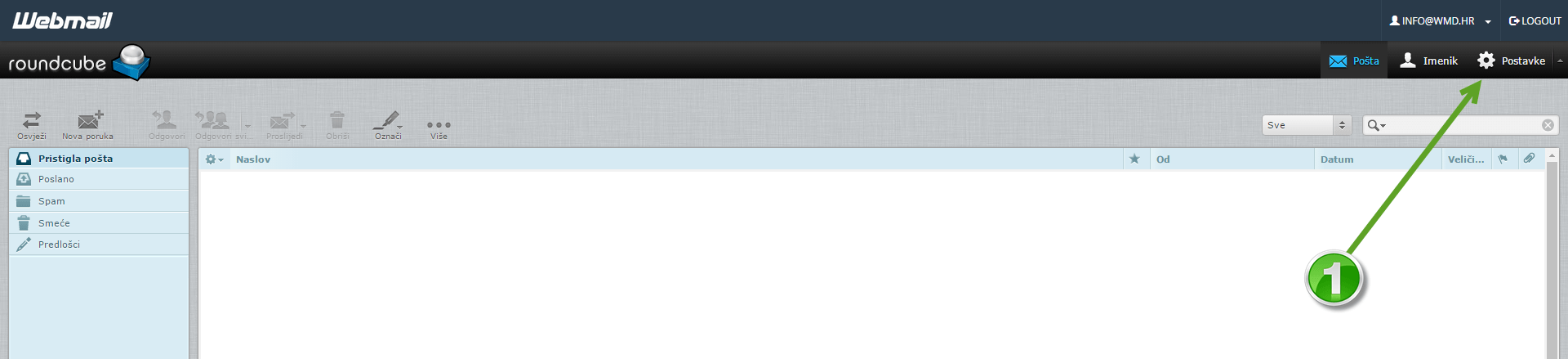
2. On the right side of the menu, select the " compose messages " button.
3. Check that your header settings and signature settings are set as shown in the image.
- Under the option: " Compose messages in HTML format " in the drop-down menu, select: " always ".
- Under the option: " When replying " in the drop-down menu, select: " start a new message above the original one ".
- Under the option: " Add signature automatically " in the drop-down menu, select: " always ".
4. Save the changed settings.
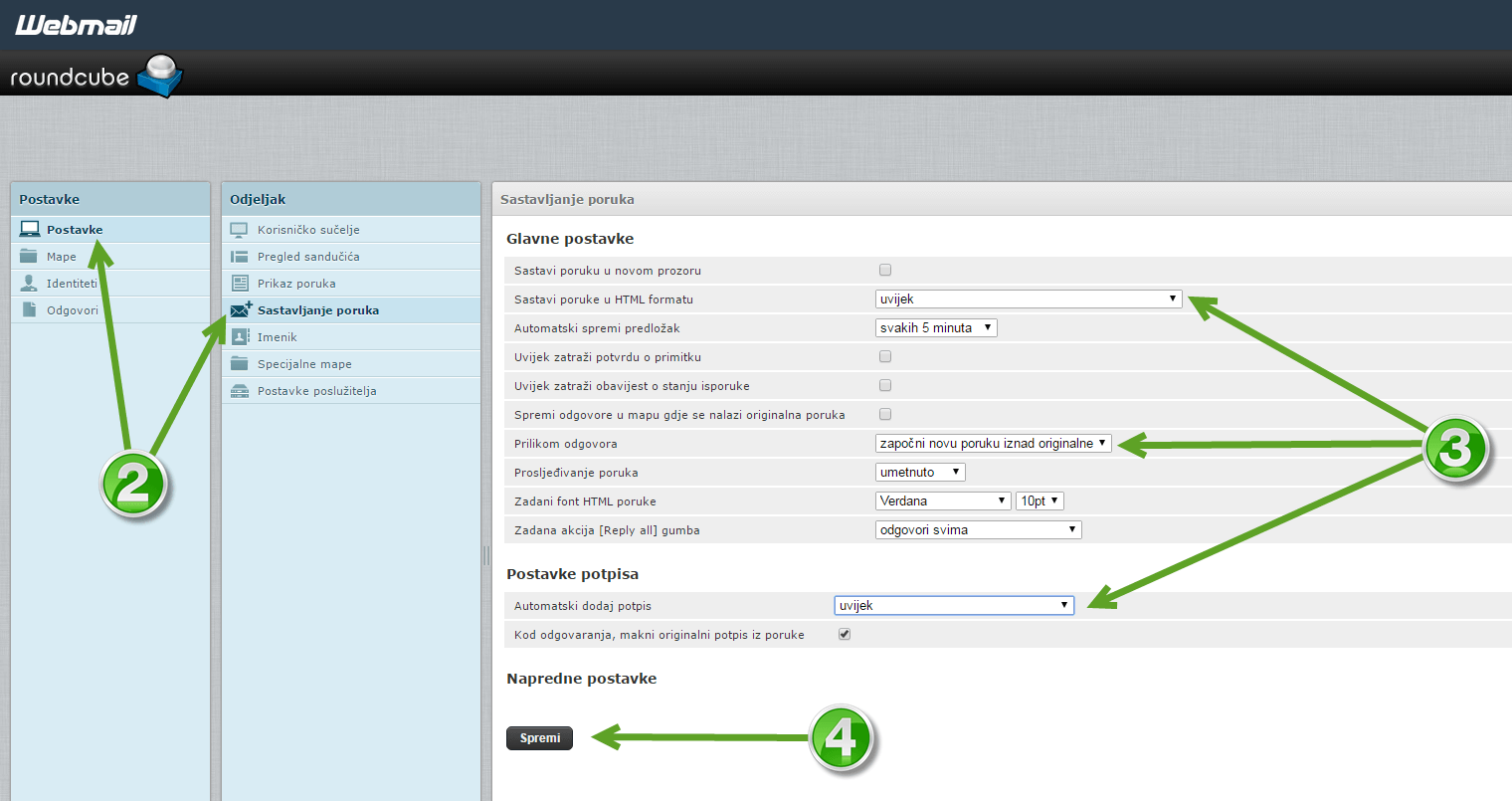
5. In the menu on the left, select the option: " Identities ", select the e-mail you want to add a signature to (in this case info@wmd.hr).
6. Enter the desired information about yourself.
7. Tick the field: " HTML signature "
8. Enter the desired signature.
9. Save the changed settings.
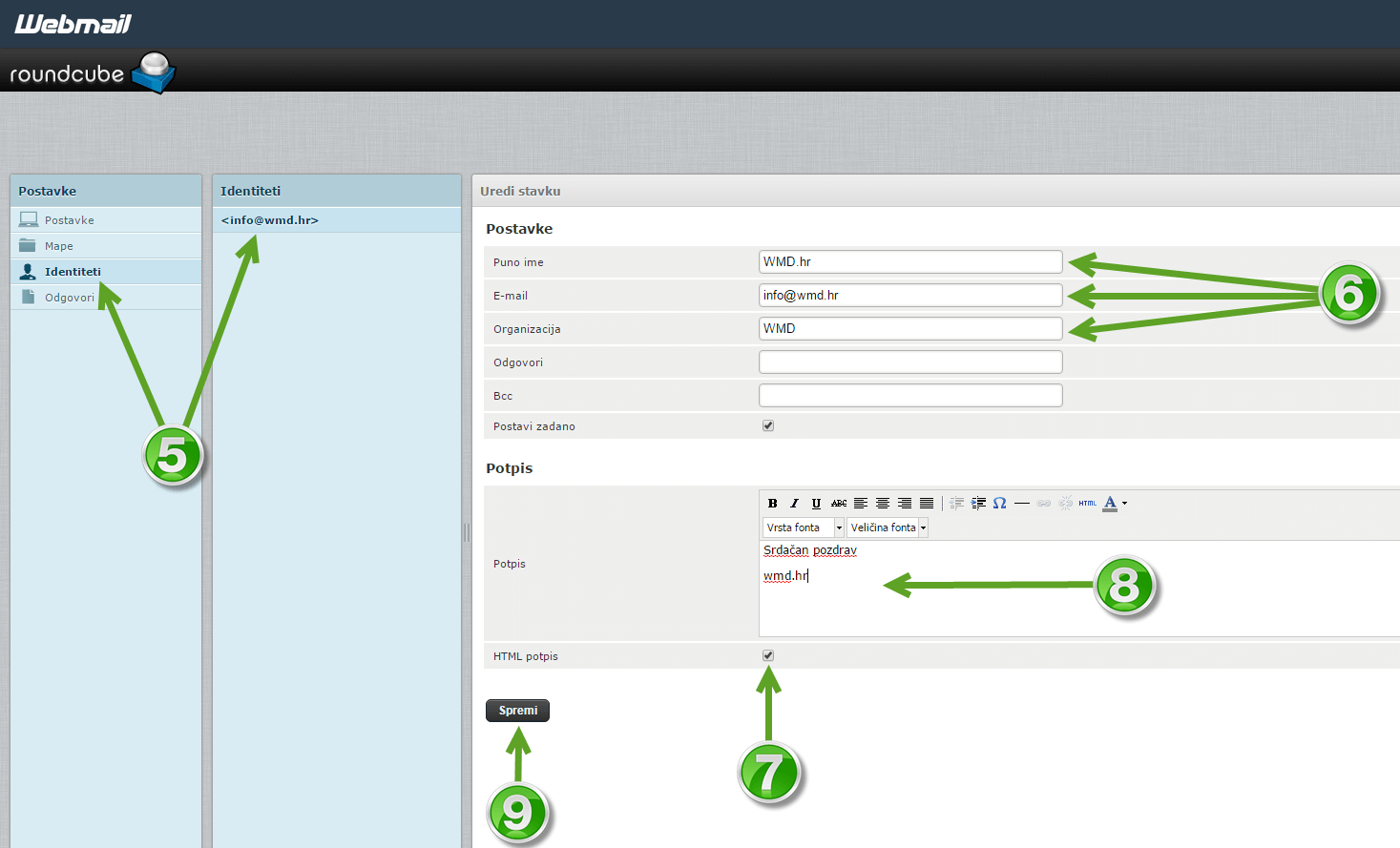
In addition to the text , you can also place an image in the signature.
10. Select the icon on which the image is displayed.
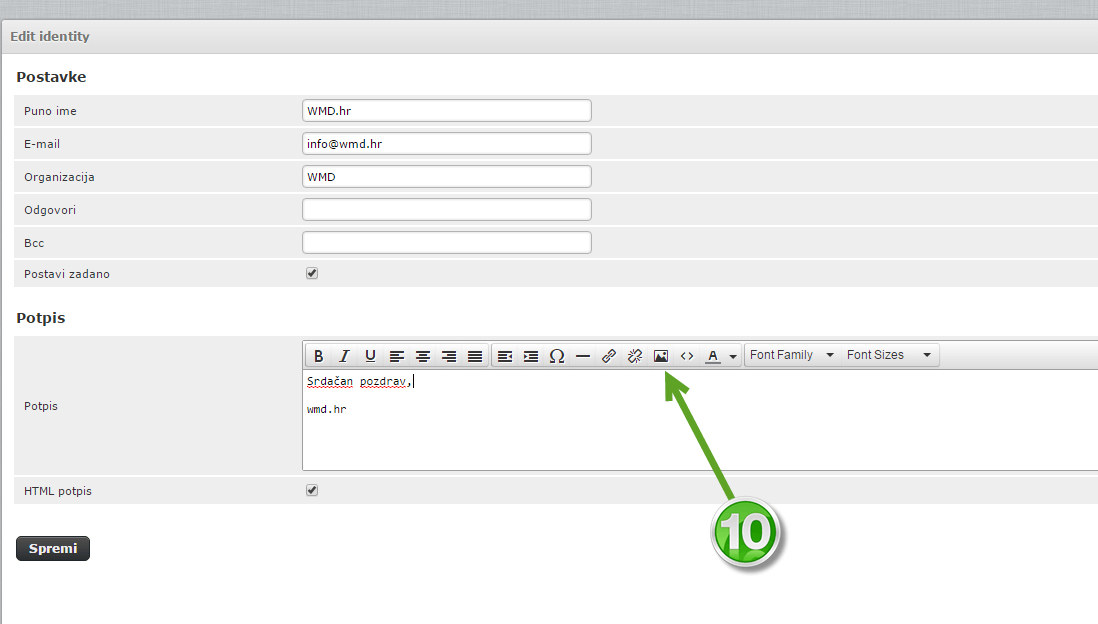
11. To upload a specific image from your computer, select the icon on which the file is displayed.
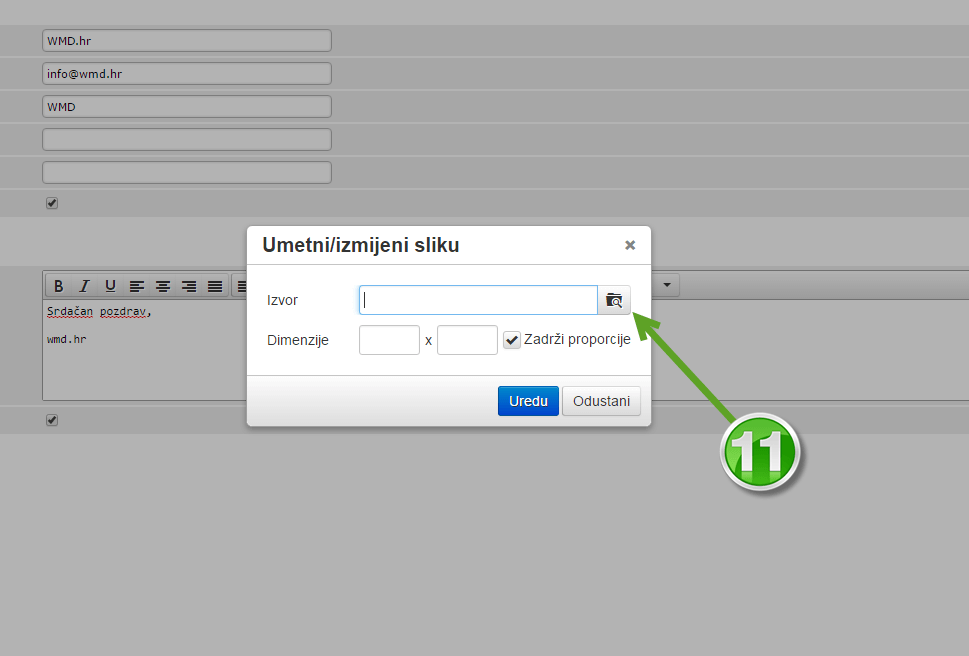
12. To upload an image from your computer, press the " Add image " or " Add image " button, and you can certainly use the " Drag and drop " system, that way you move the image to the displayed "window" and release it.
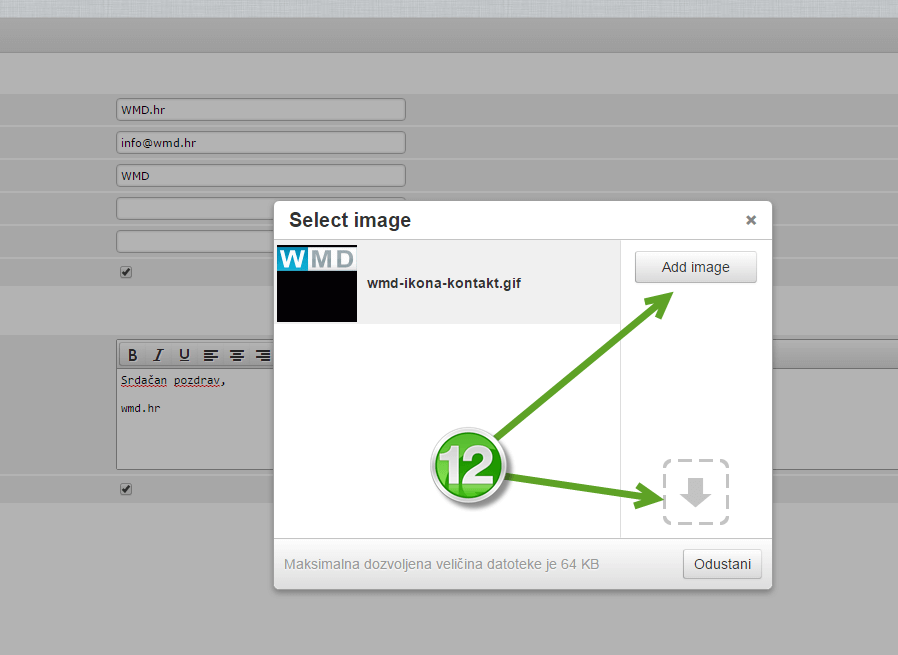
13. After uploading, place it in the desired position in your signature, and click the " Save " button.