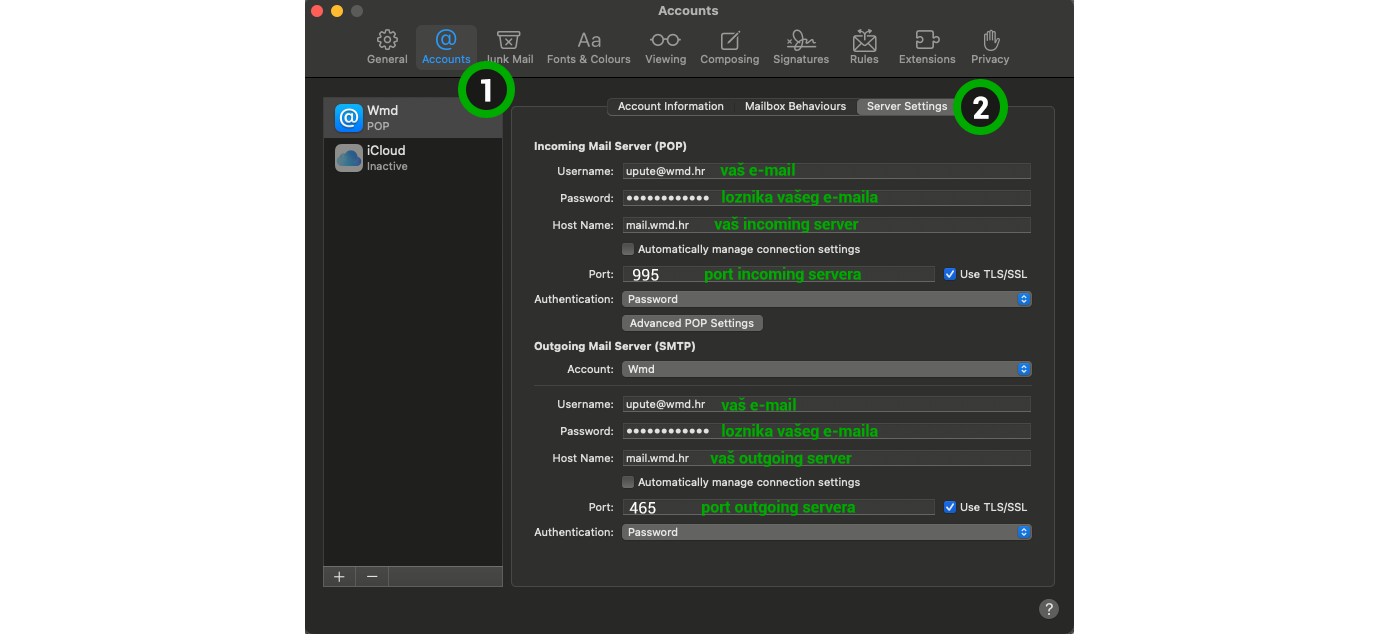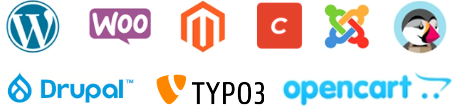If you open the Mail client for the first time and add the first e-mail account :
- Open the Mail program.
- On first launch, Mail will ask you to add an account.
- In the list that appears, select the type of your e-mail account (eg Gmail, Yahoo Mail, etc.) or select "Other Mail Account" if your provider is not listed.
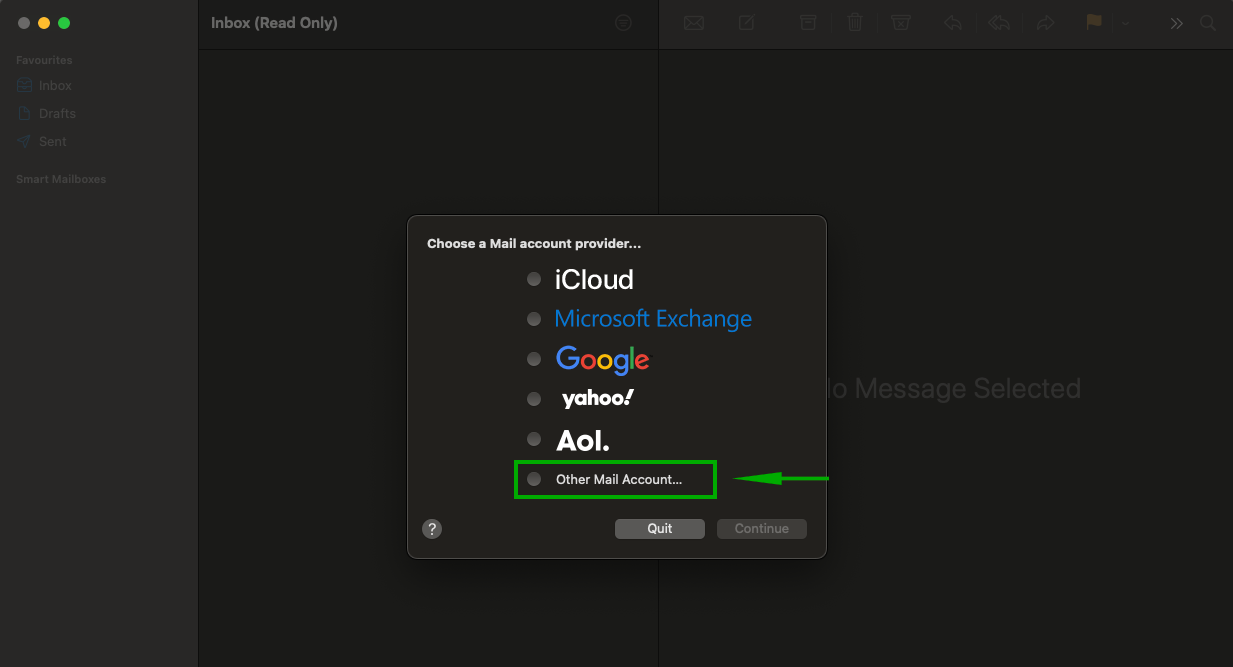
- Enter the required account information, such as your name, email address and password, and then you will need to enter the address of the incoming and outgoing mail server.
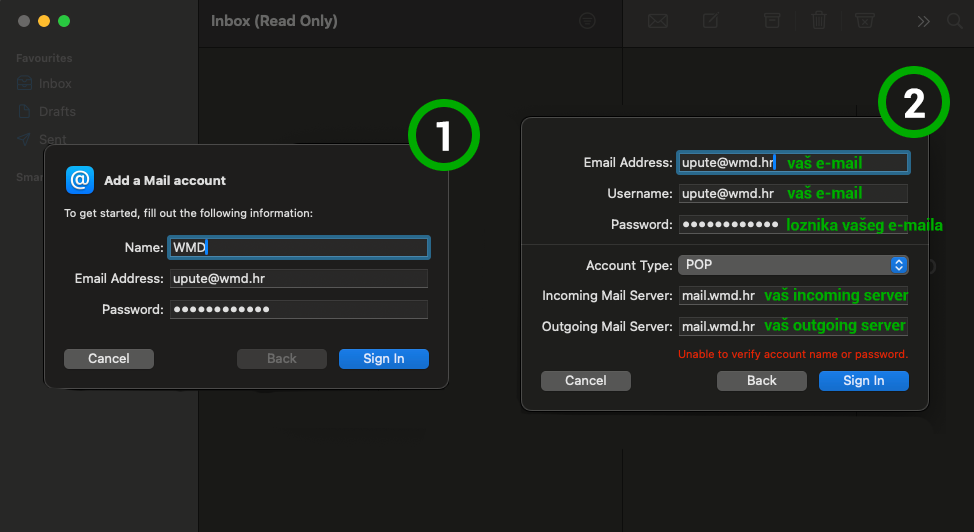
- Click on "Sign In".
To add additional e-mail accounts :
- Click on "Mail" in the upper left corner, and then "Settings".
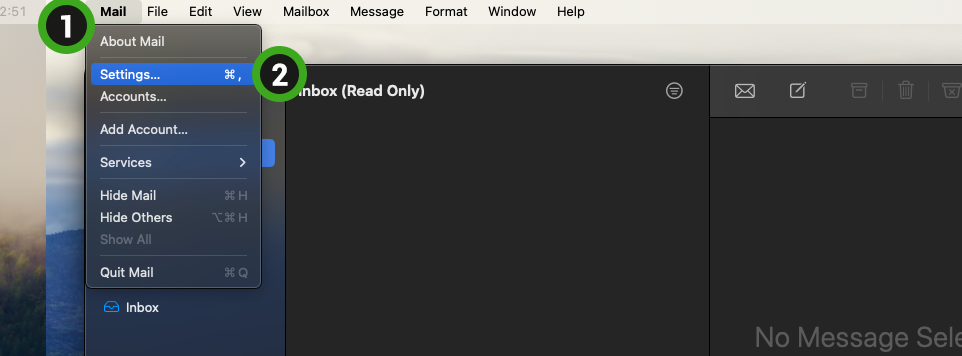
- In the new window, click on "Accounts" and then on the "+" sign at the bottom of the window.
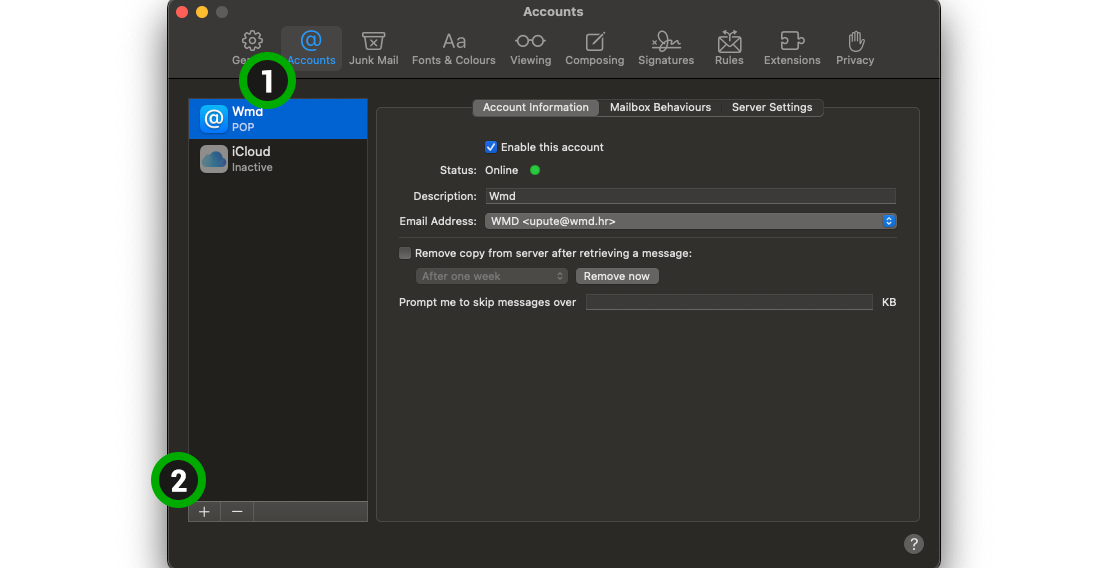
- A window for adding a new e-mail address will open. You can then follow the instructions as you did when adding your first email address.
Change your email settings
If you get an error or need to manually check or change the settings, you can do that part as follows.
- Click on "Mail" in the upper left corner, and then "Settings".
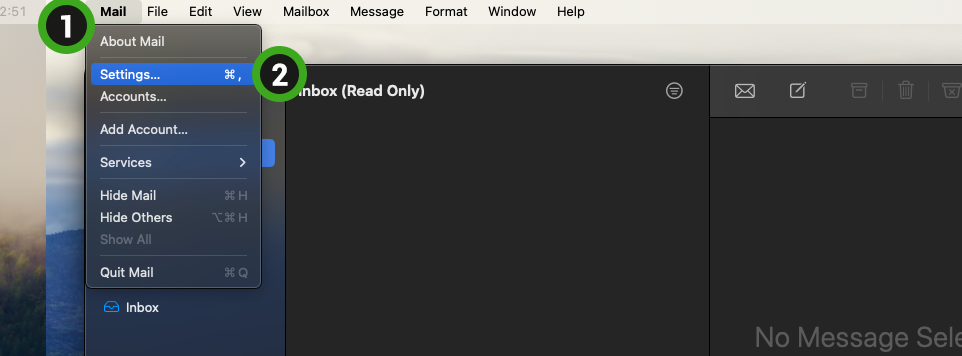
- In the new window, click on "Accounts" and then on "Server Settings". You can make additional changes here