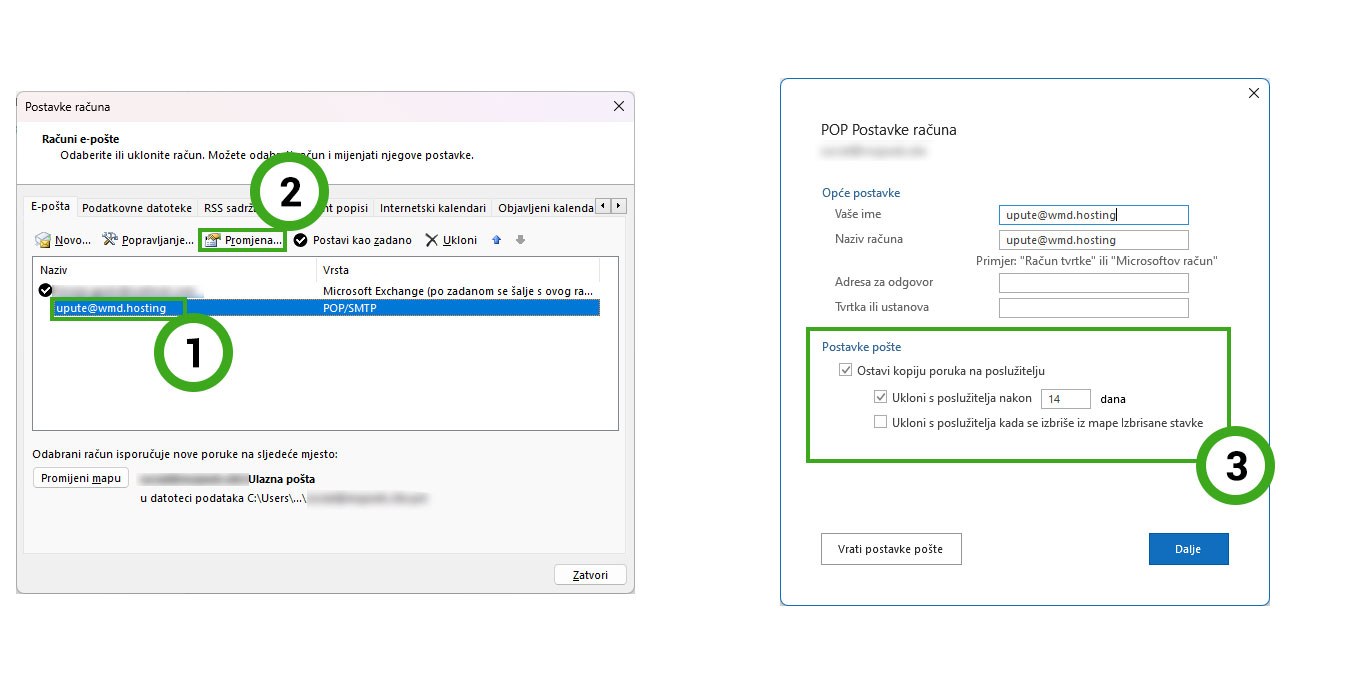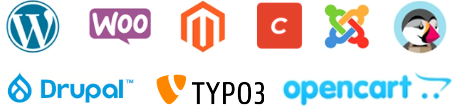The POP (Post Office Protocol) protocol is used to download e-mail from a server to your computer and was originally designed to be used only on one computer. Unlike modern protocols that use two-way synchronization, POP3 only supports one-way synchronization of e-mail, and allows users to download e-mail from the server to the mail client, locally on the device on which it is used.
Important: Before the procedure, you will need some basic information
Email address : This is the complete address you use to send and receive messages.
Email Password : Password to access your email account.
POP server name : The server that contains your e-mail.
SMTP server name : The server used to send e-mail.
These steps are the same whether you're adding your first email account or additional email accounts to Outlook.
- Click on File, and then Add account.
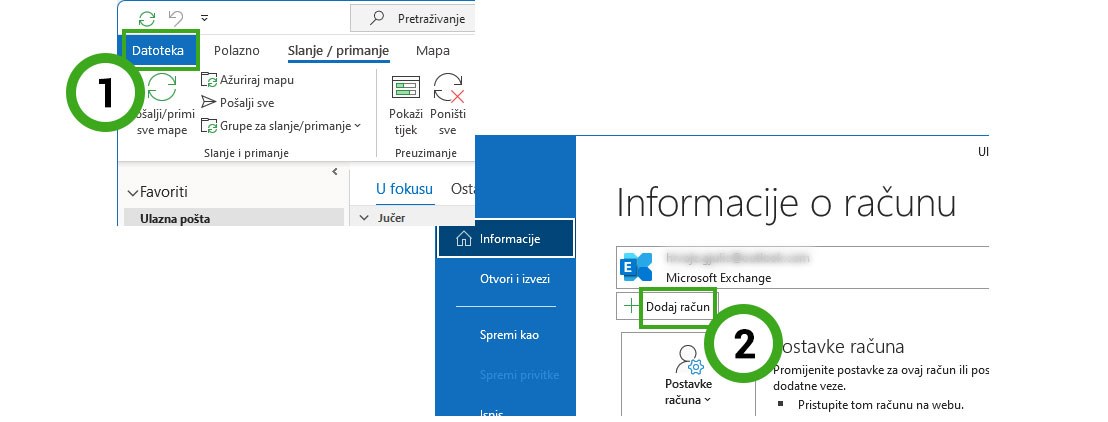
- Enter your email address under "Email address".
Then it is necessary to choose the protocol, which in this case is POP.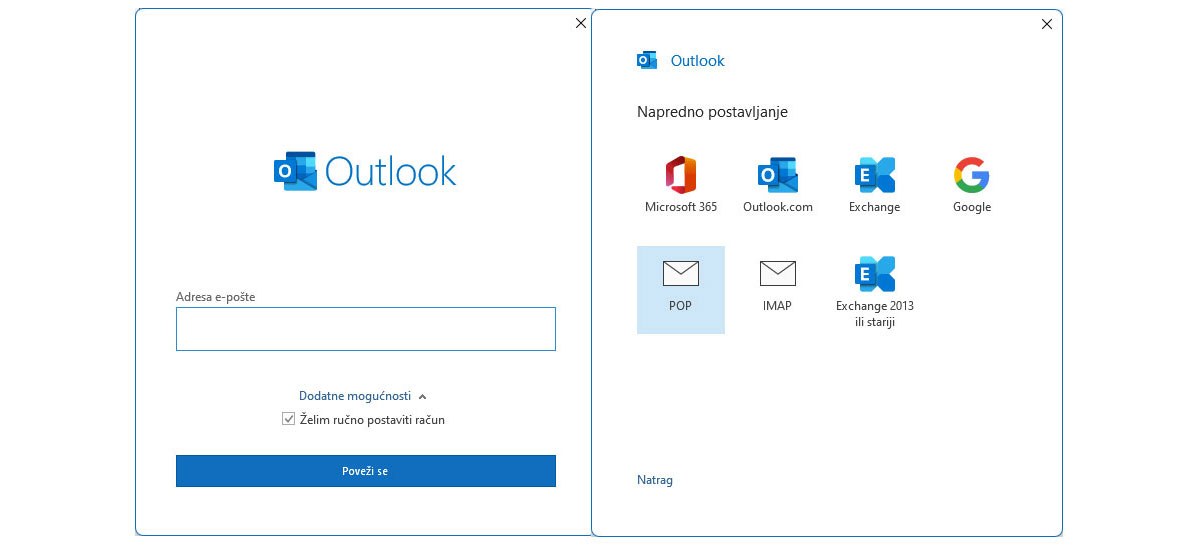
- Enter the corresponding mail servers and ports according to the example in the picture.
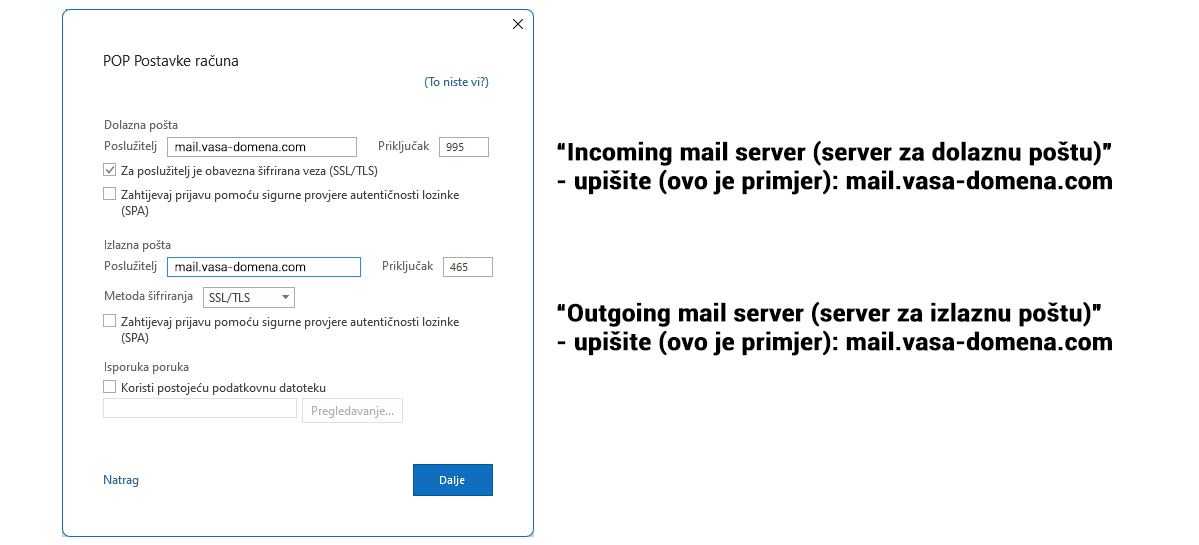
- Password to access your e-mail account.
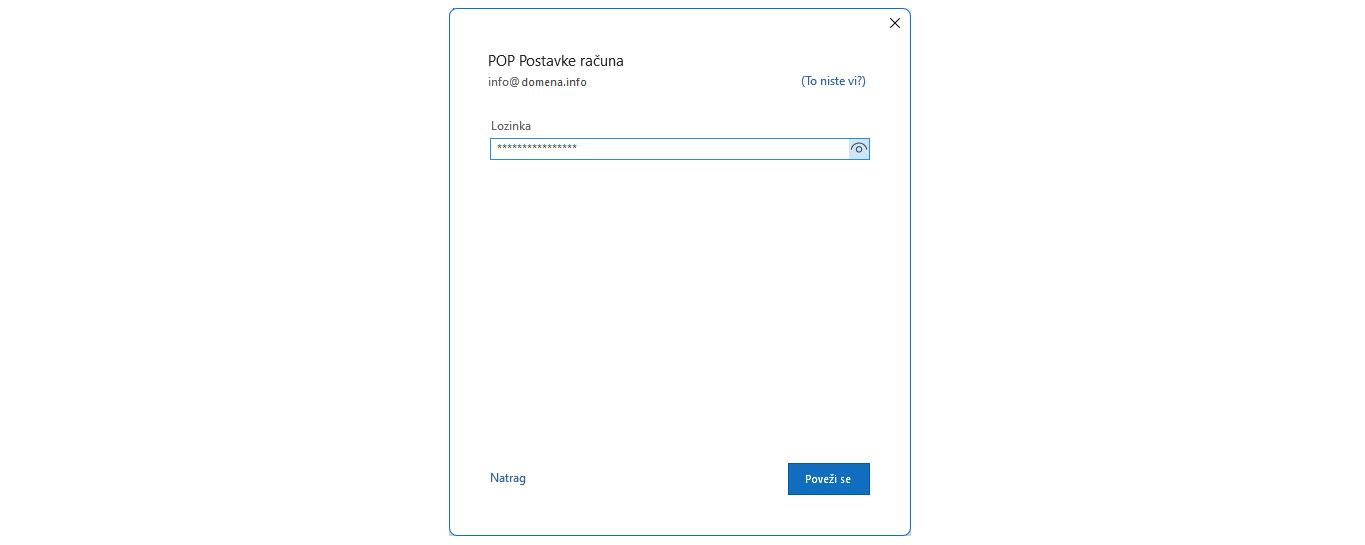
How to keep copies of emails on the server?
If you download your e-mails to Outlook via the POP protocol, Outlook will download the e-mails locally to your computer, and then delete them from the mail server. In this way, you will not be able to access these emails from other computers.
However, it is possible to keep copies of emails on the server by changing the settings in Outlook.
- It is necessary to open the e-mail address settings. You can load it by following the steps in the image below.
Note : In the example, we use an e-mail address on the @wmd.hosting domain. On your computer, use these steps to find your e-mail address for which you want to change settings.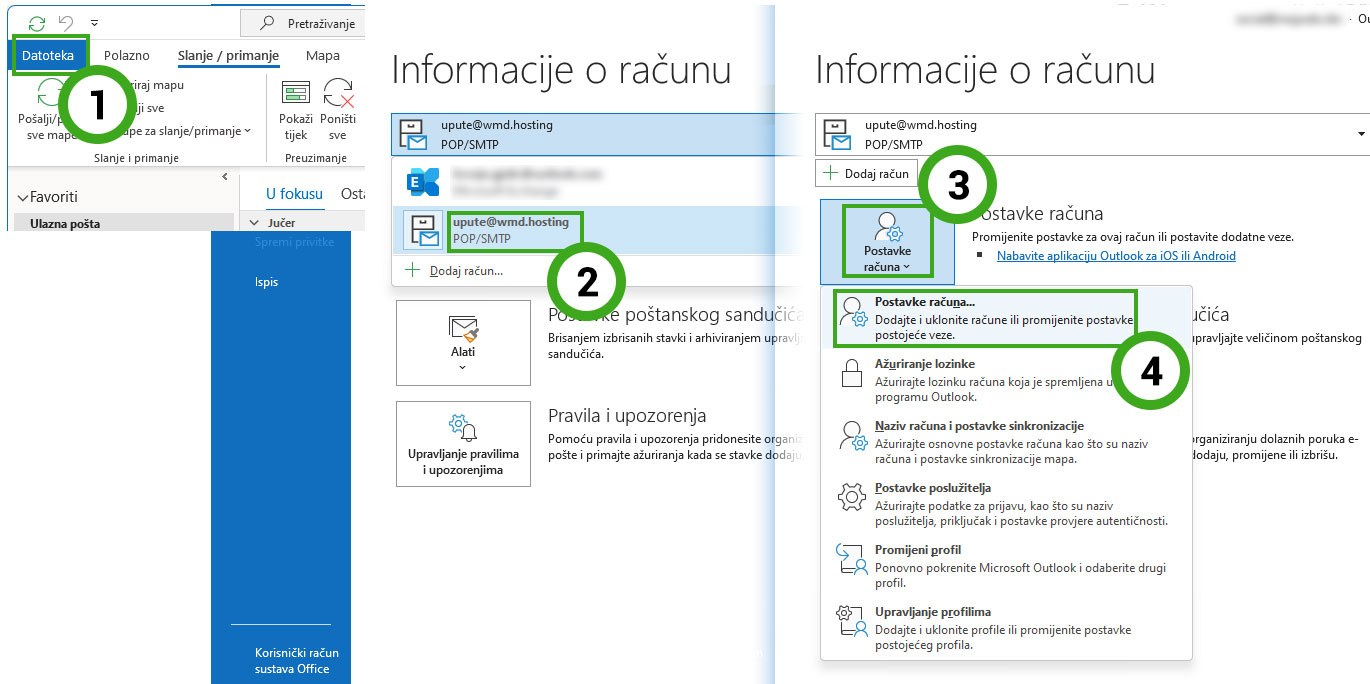
- In the new window that will open, click on the desired e-mail address and then on "Change...".
Then a new window will open in which you need to put a tick next to the option "Leave a copy of the messages on the server".
In addition, you can include an option that will delete emails from the server after a certain number of days (in the example in the picture, emails will be deleted after 14 days).
If you want the emails to never be deleted from the server, uncheck the option "Remove from semi-resident after"