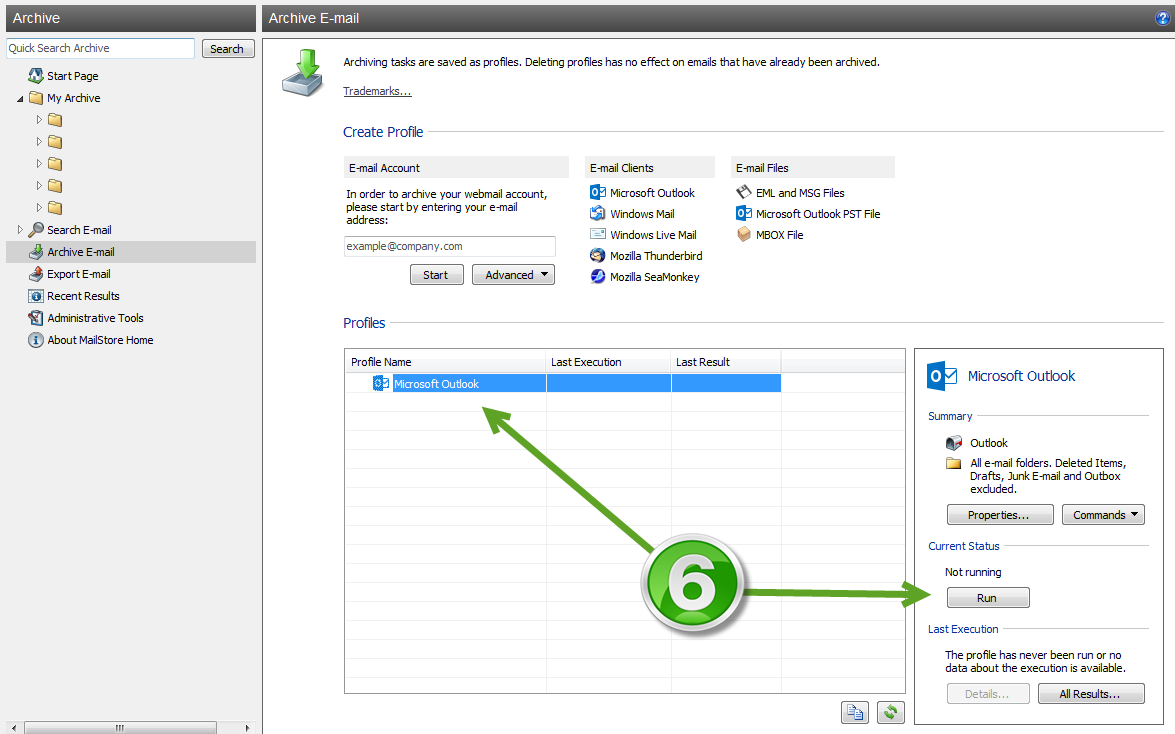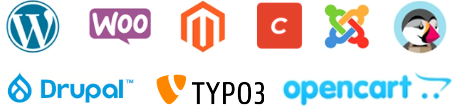The MailStore Home program creates 1:1 copies of all e-mail messages in a central e-mail archive, to ensure the safety and availability of any amount of data, regardless of the age of the data.
Users can still access and search their e-mail using Microsoft Outlook , MailStore Web Access or mobile devices such as tablets or smartphones .
The following instructions will guide you on how to easily save copies of emails to your computer.
1. When starting the "MailStore Home" program a pop-up window will appear where you can choose the path to save your archived emails.
If you want to change the path later, press " Start - All Programs - MailStore Home - MailStore Configuration ", which will open the same window, and be able to change the path for saving archived mails.
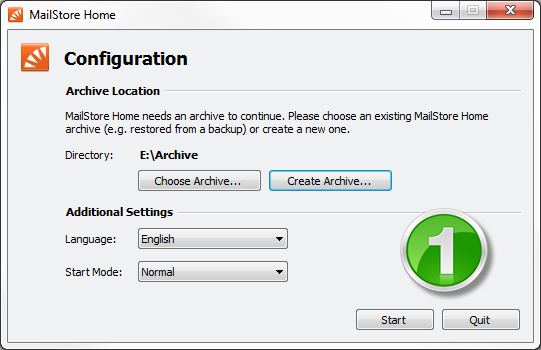
2 . In the MailStore Home program, select the " Archive E-mail " button.
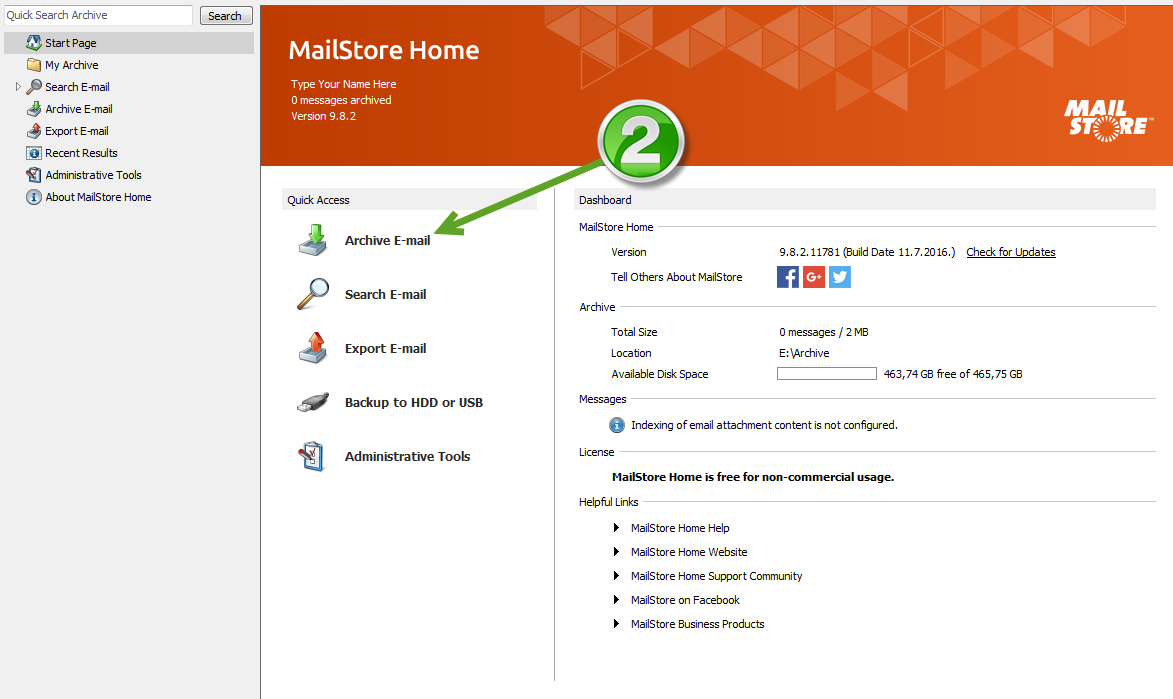
3 . On the current step, you need to select your mail client (In this case " Microsoft Outlook ")
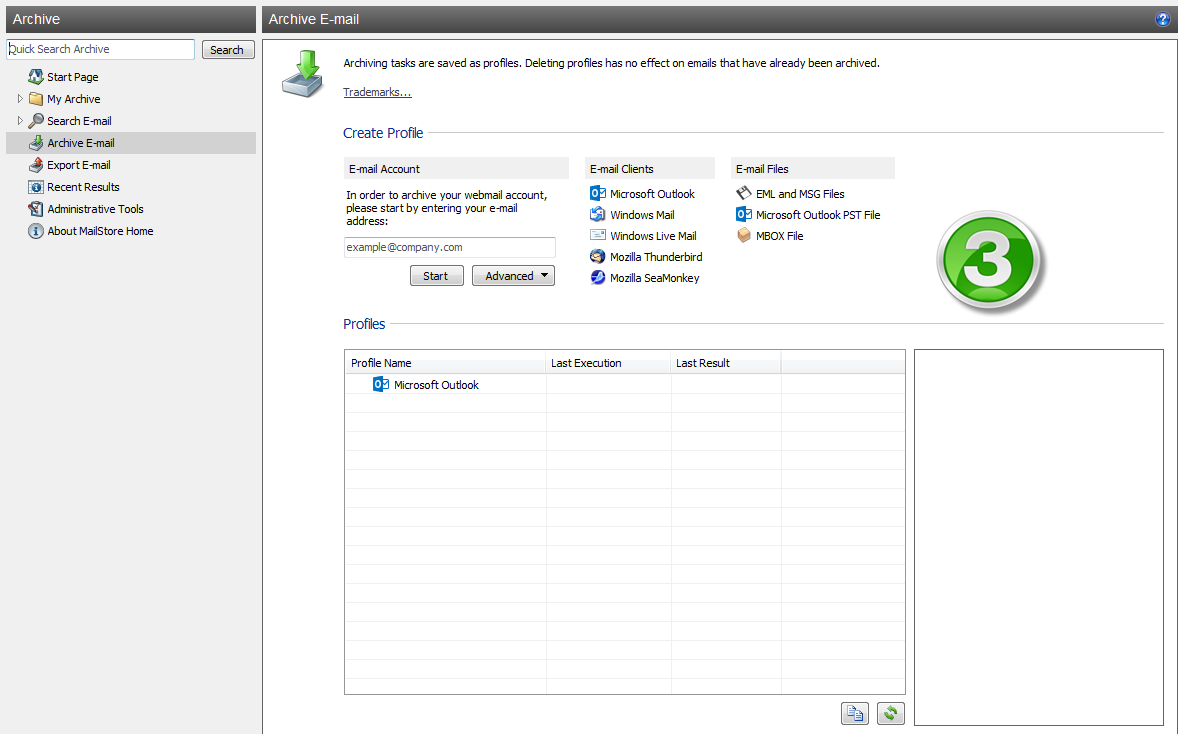
4 . After choosing your mail client, a pop-up window will appear, in which select the profile (in most cases it is already selected), and press " Next "
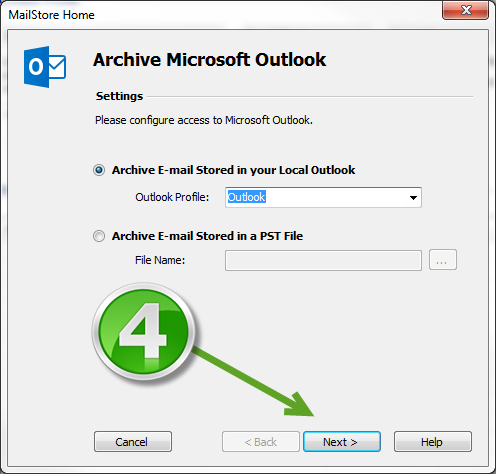
5 . On the current step, you have the option of choosing archiving.
- You can select an individual file for archiving and/or filter mails.
After choosing the archiving method, press the " Finish " button
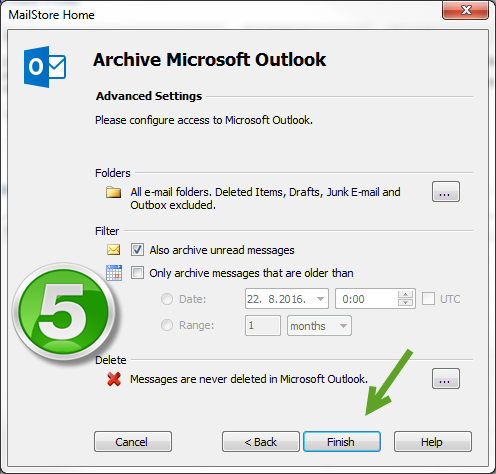
6 . In order to start archiving emails from the mail client, you need to click on the " Run " button