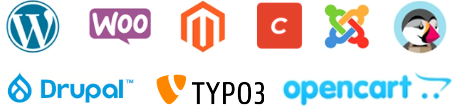Before you start setting up the e-mail address in your Outlook, you need to create an e-mail address within cPanel.
After you create an email address in cPanel
you can set up Outlook to receive and send mail
1. Open the Microsoft Outlook application
2. Click on ADD ACCOUNT
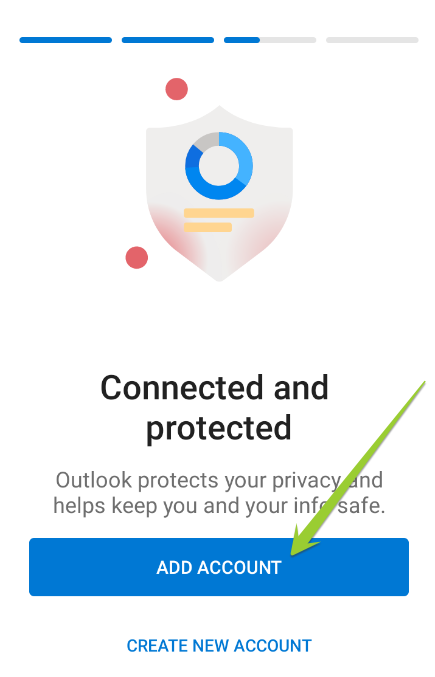
3. Enter the name of your email address and press CONTINUE
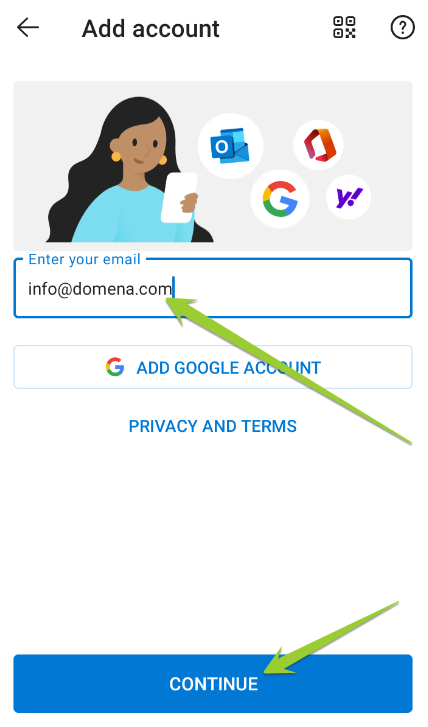
4. Select IMAP or POP3 type of email account
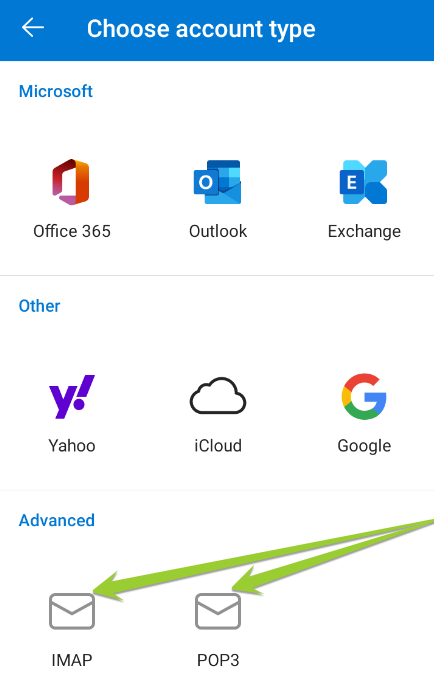
POP or IMAP Incoming Mail Server
Change the host name to the name of your domain:
domain.com or mail.domain.com
POP port: 995
IMAP port: 993
POP username: Full name of your email address
POP Password: Enter the password of your email account (POP and SMTP passwords are the same)
----------------------------------------------
SMTP Outgoing Mail Server
Change the host name to the name of your domain:
domain.com or mail.domain.com
SMTP port: 465
SMTP username: the full name of your email address
SMTP Password: Enter the password of your email account (POP and SMTP passwords are the same)
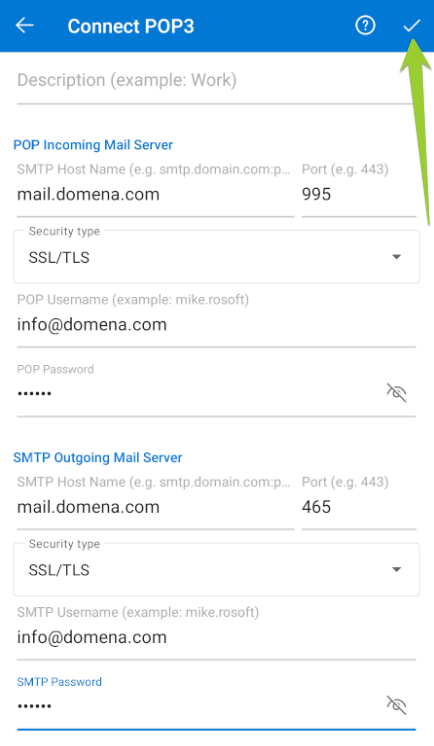
After the data has been entered, press the check mark and the email account setup is complete