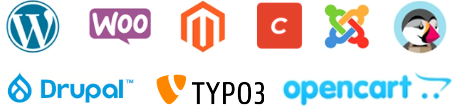- Log in to your Gmail account , click the gear icon (top right) and then select Settings
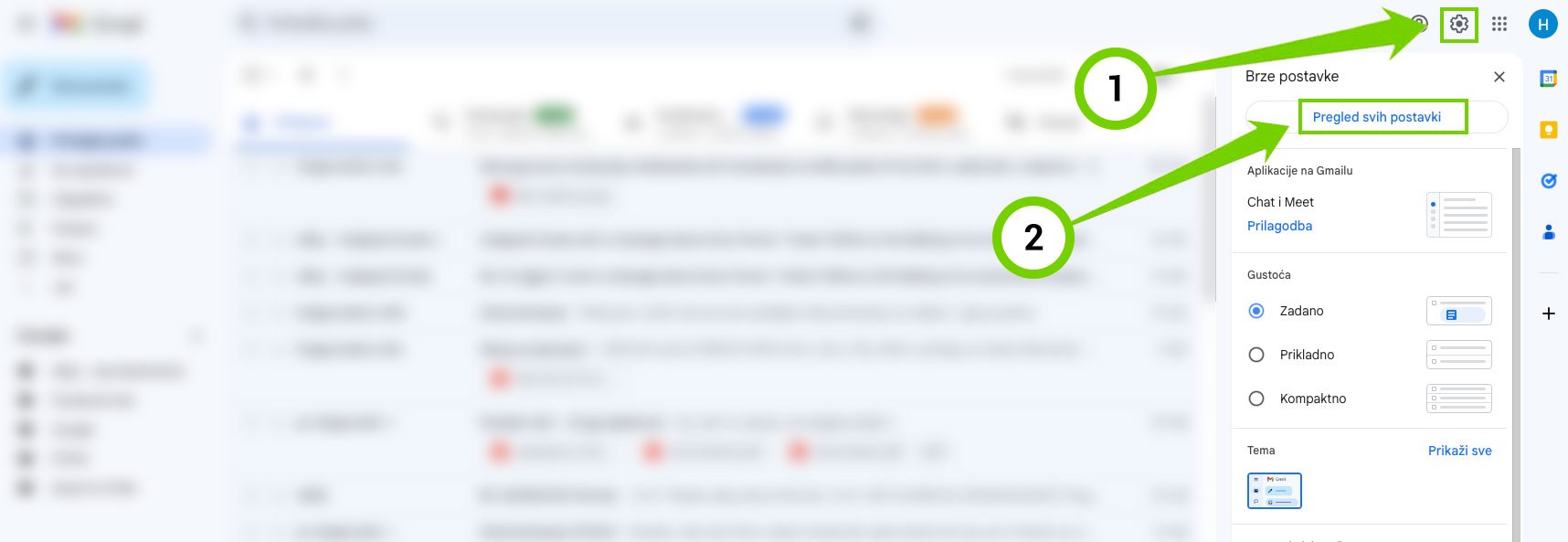
- Open the Accounts and Imports tab, then in the See mail from other accounts section, click on: Add an email account
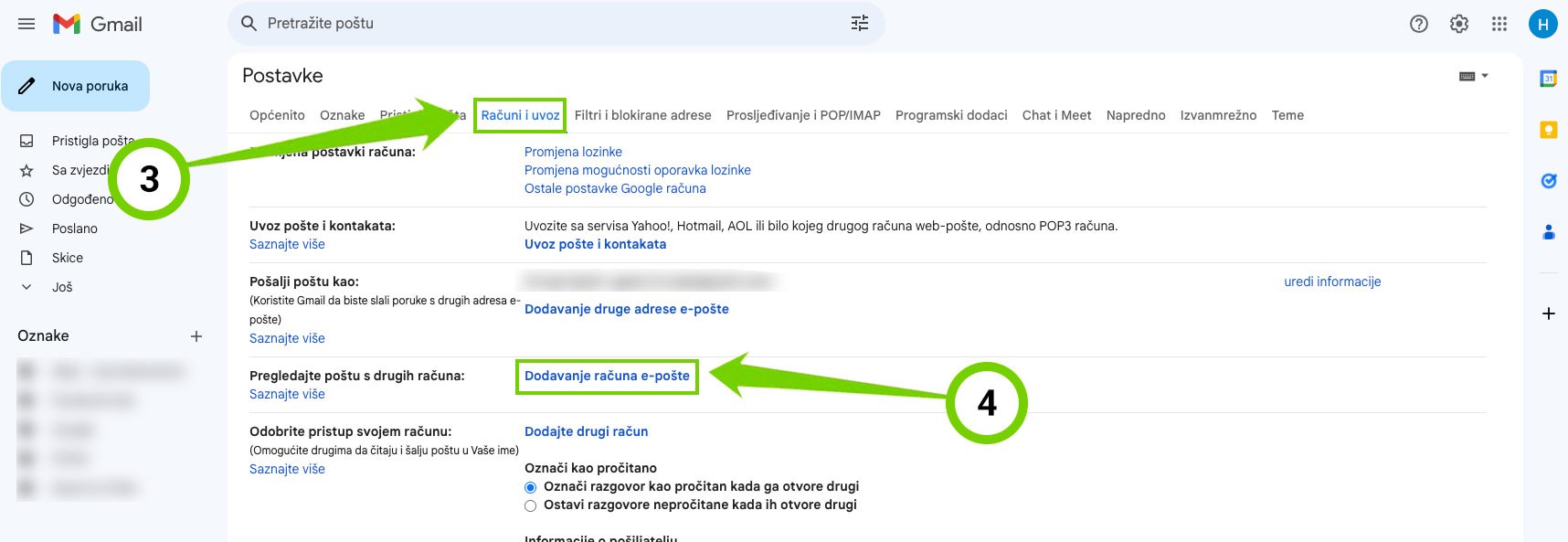
- Enter the full email address of the account you want to add, then click Next
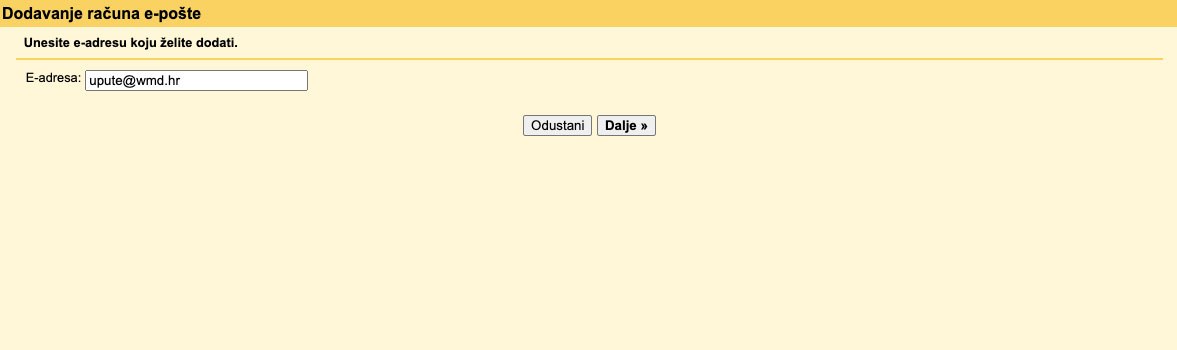
- Username - You must enter your full e-mail address
Password - Enter your password from your e-mail account
POP server - It is necessary to enter mail.your-domain-name and set the connection to 995
It is necessary to check the option Always use a secure connection (SSL) when retrieving mail
(Inside cPanel you can find detailed POP3 and SMTP server settings for your domain, and port numbers.
Then click Add account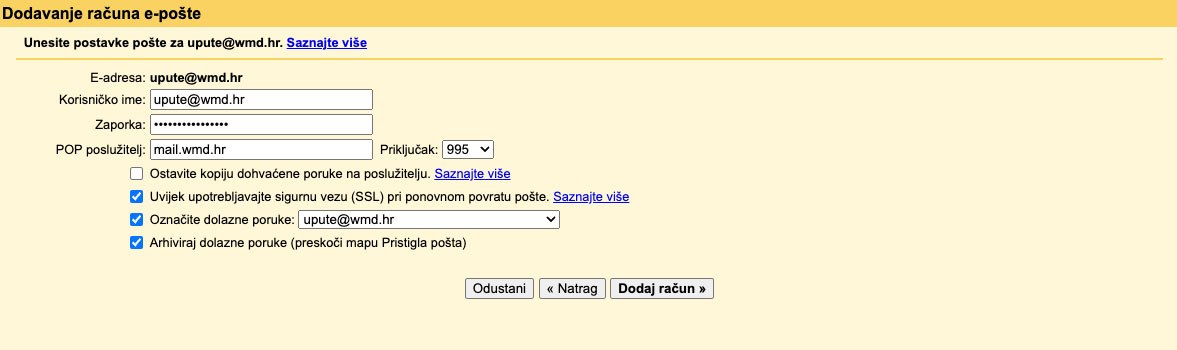
- Click on: Next
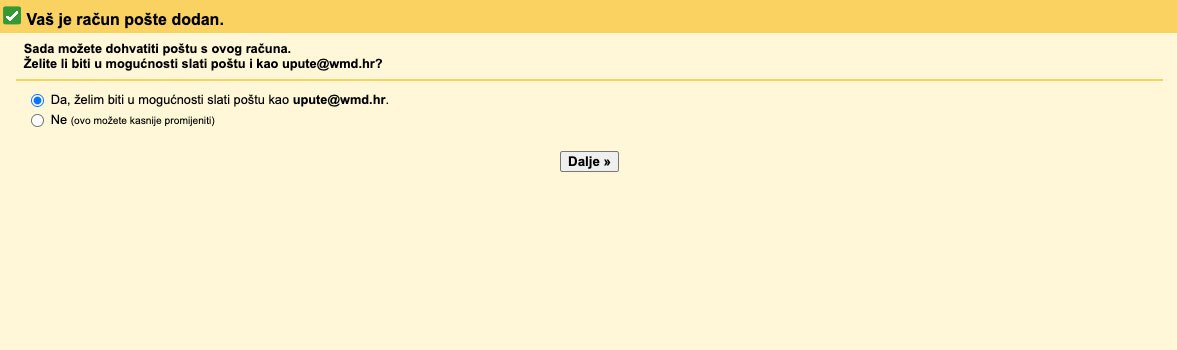
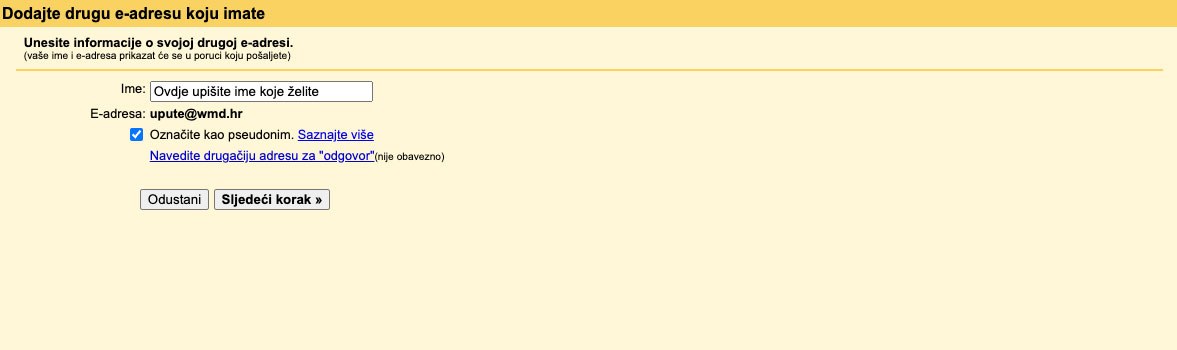
- Next, it is necessary to enter the settings of the outgoing SMTP server.
SMTP server - You need to enter mail.your-domain-name and set the port to 465
Username - You must enter your full e-mail address
Password - Enter your password from your e-mail account
(Inside cPanel you can find detailed POP3 and SMTP server settings for your domain, and port numbers.
Then click Add account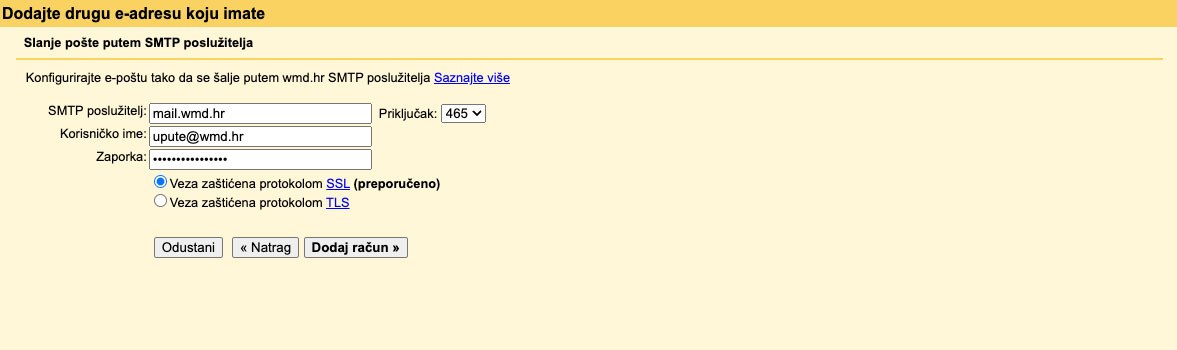
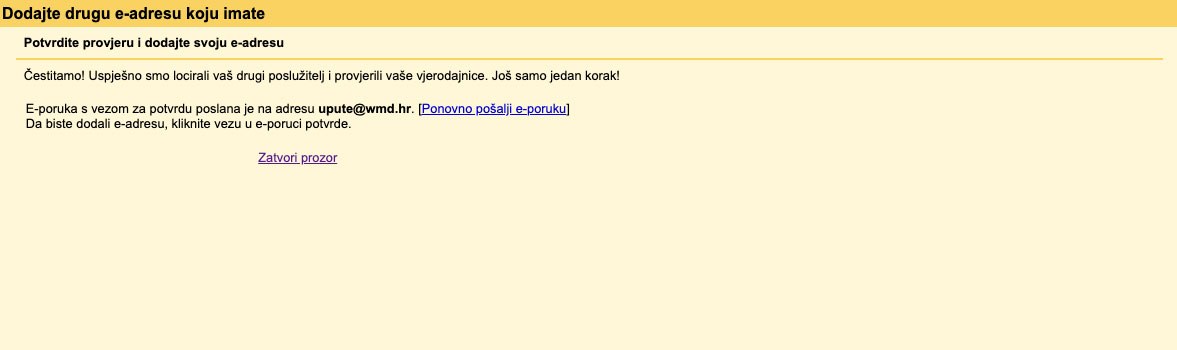
- An email will be sent to your email address: Gmail Confirmation
Inside the mail, click on the link to confirm the addition of the e-mail account to Gmail.
A new window will open in which you need to click Confirm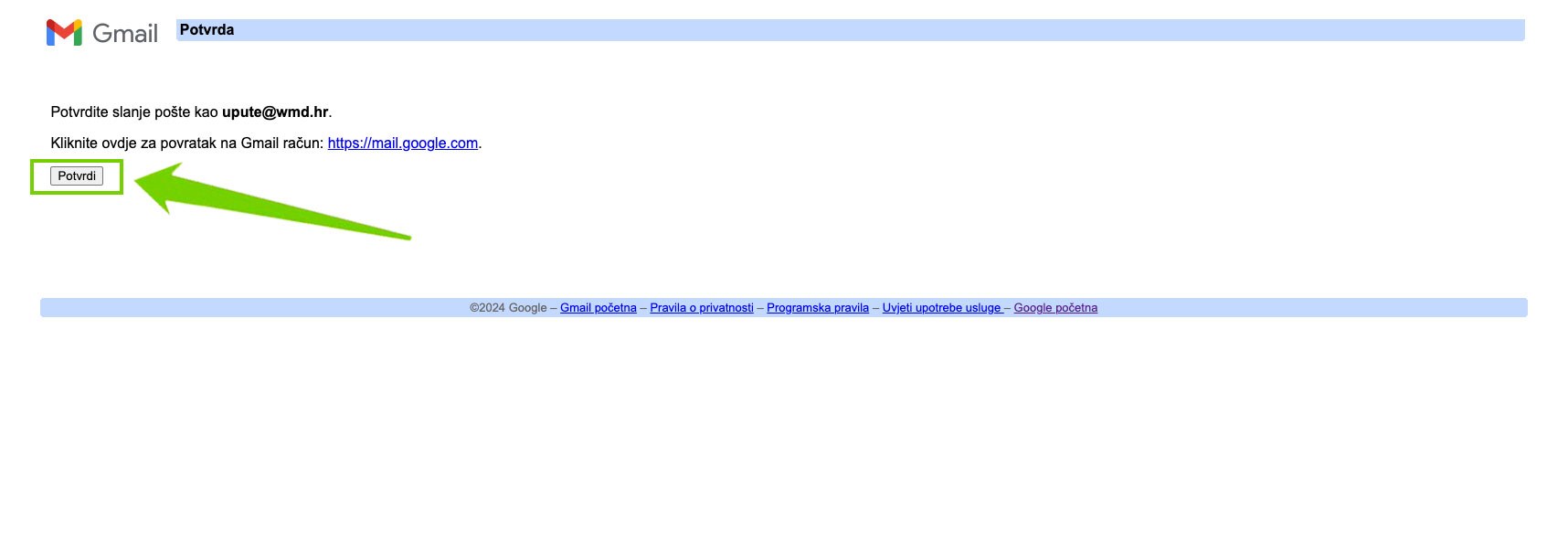
ivan K
Svaka čast svima u WMD podršci, koristimo dosta usluga od WMDa i svaki puta i u bilo koje doba dana ste na usluzi. Sigurno budemo i dalje koristili vaše usluge